Editing Content Block Design in HeadQ CPQ
How to edit Content Block Desing
HeadQ's CPQ consists of different content blocks, each of which can be edited individually, or the style of one block can be copied to all available blocks.
Editing the Design
Each content block design can be customized separately with the following settings:
-
Border color
-
Background color
-
Text color
-
Image (option to add a small image to the block)
How to Edit Block Design?
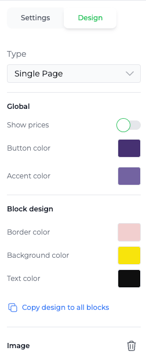
-
Open the block editor – Activate the block editor by selecting the content block you want to edit from the left sidebar.
-
Navigate to the design settings – Once the block is selected, the "Design" tab appears in the right-side panel.
-
Make the desired changes – Adjust colors and add an image using the provided tools.
Apply Design to All Blocks
If you want to use the same design for all blocks:
-
Make changes to one block
-
Copy the styles and apply them to all available blocks with a single click
With these simple steps, you can easily and efficiently manage the appearance of your configurations.